Suspend a Hold
Many of our patrons already rely on this first feature to manage their holds list ECRL's Evergreen catalog, now take advantage of it for your eBooks and eAudiobooks as well: suspending your holds!
Why: Suspending a hold lets you choose a window of time where you'll make progress on a title's waiting list without having the title become available for you to borrow. For example, you might want to suspend a hold for a popular eBook if you're on a long waiting list for it, but know you'll be unable to read it because you're in the middle of another title. Or you may already be at your maximum checkout number. If you make it to the first place in the waiting list while your hold is suspended, the title will go to the next user in line until your suspension period is over.
How:
- Log into your Account on your library's digital collection website.
- Select your Holds page.
- Select Suspend hold from the Options drop-down menu next to the hold you'd like to suspend.
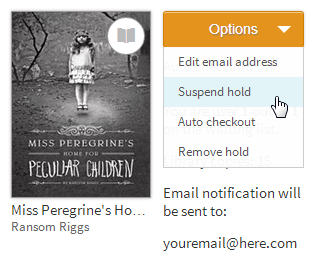
- Choose the number of days you'd like to suspend your hold (options are 7, 14, 21, 28, 60, or 90 days) then select Submit.
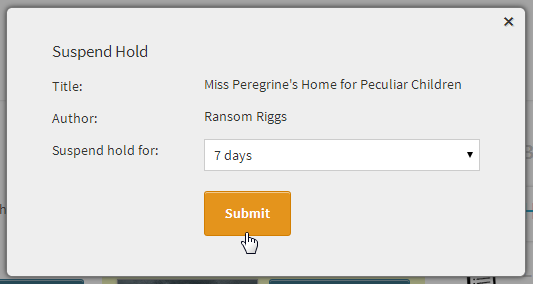
- Once you suspend a hold, you'll see a red notification next to the hold that shows how long it will be suspended.
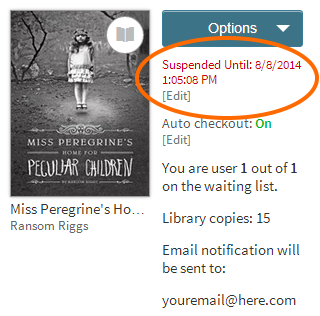
Automatic Borrowing of Holds
Don't check your email enough? Afraid you might miss a Digital Library hold notification? Get busy and can't always log in to the Digital Library within 72 hours? Here's your answer. The second new feature in the Digital Library is automatic borrowing of holds!
Why: You don't want to miss a title you've been waiting for and end up back at the bottom of the holds list!
How:
- Select Place a Hold to place an unavailable title on hold.
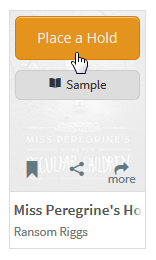
- In the pop-up that opens, make sure that "Automatically borrow this title when it becomes available" is selected.
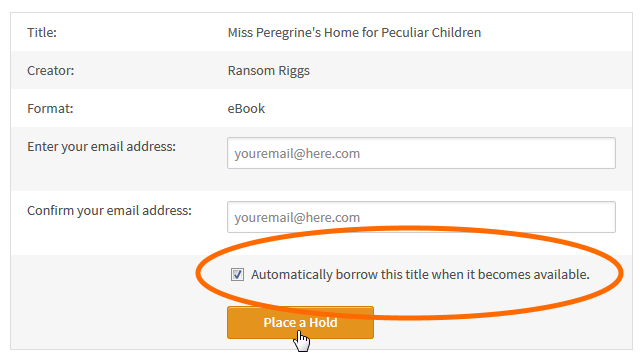
You can turn automatic borrowing on or off for any title you've placed on hold by visiting your Holds page and selecting the [Edit] link under "Auto checkout."
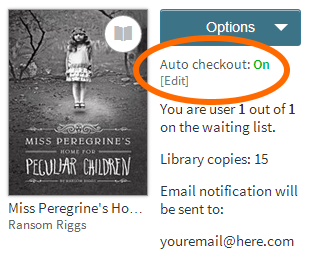
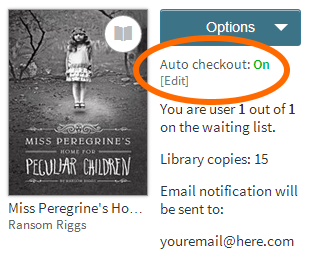
You will receive an email each time a hold is automatically borrowed for you. You can find these borrowed titles on your Bookshelf under your account, ready to download or read in your browser.
Note: If you've borrowed the maximum number of titles allowed by your library and one of your holds becomes available, you'll receive an email letting you know that automatic checkout could not be completed for that hold. In that case, you'll need to return a title or wait for one of your borrowed titles to expire, then manually check out your hold.
Sarah Hawkins, Resource Librarian
No comments:
Post a Comment